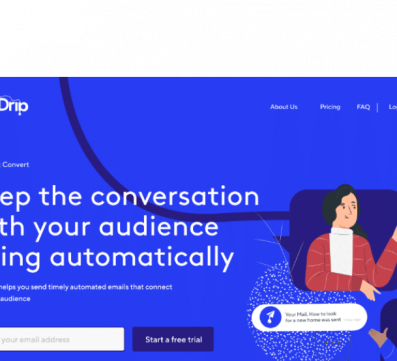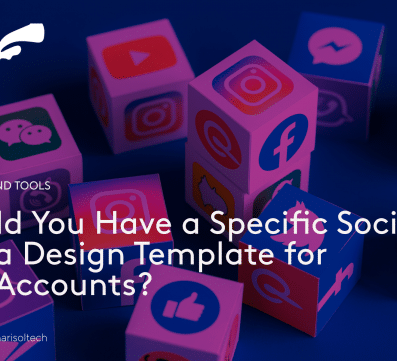Assume you had a bookstore that opens up in the new week, only to welcome the first client with an unhinged door and damaged roof … Of course, your client gets the wrong impression about you and finds the next available bookstore.
This is what occurs, when your website develops bugs and visitors are unable to access the services you provide them.
Though bugs and errors can occur for a number of reasons — some due to poorly created websites, or server errors, regardless of which, you’ll want to know what steps to take to place your website in optimal state should an error occur.
At the point of building your website, it is a standard practice to have the complete backup of site, to safeguard your content in the advent of errors or crashes. If you are yet to backup your website, proceed to set it up using tools such as Backupbuddy or Duplicator.
However, when server errors occur (i.e. users can’t get access to your website, due to an internal server issue which could be caused by too many users trying to gain access at a particular time) or some files got corrupted, and your server can’t identify the problem, below are efficient and quick ways to get the problem fixed:
Deactivate all plugins
An incompatible plugin could cause a server error as this is common with WordPress, and if the error is due to a plugin, learning how to deactivate plugins from WordPress, isn’t an entirely tough process.
Create more memory space
Insufficient memory space could trigger a server error. If your website on WordPress was created using “php”, allocating more memory space to it could offset the problem.
Update WordPress version
Downloading and updating your WordPress version could save you a whole lot, since this replaces your existing installation with updated folders. This is another great fix, since it doesn’t replace any content you have created on WordPress.
Image Errors
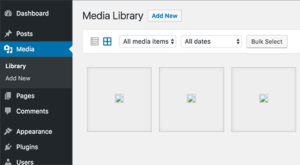
Another common WordPress error occurs with images. Content images may not get uploaded into the post, or may not display properly. Sometimes your entire media library doesn’t display.
Image errors mostly occur due to bad image types, or a change in folder permission. Most times a reset on plugins would restore permissions and allow you get past image errors.
Suggested read: 5 best tools to skyrocket your SEO performance
Post schedule errors
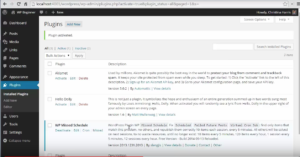
Scheduling your posts on WordPress allow you a great deal of flexibility because you can be away due to travel, and your posts still gets published as you’ve set them to. Imagine the horror if you scheduled for a full week and none of those posts got published!
To fix this error, check the WordPress missed scheduled plugin and activate it (this would automatically check for all missed scheduled posts and post them appropriately)
Errors and bugs would definitely reduce the momentum of any team, since your users would need to rely elsewhere to get the services you provide.
There are also more solutions, to various WordPress issues for you to find.
If you aren’t a techie but want to fix your errors and bugs on your WordPress site, contact us at Charisol to offer you rapid technical support. With our 100% remote tech team, you won’t have to worry about a bug, because you’ll have a dedicated support team round the clock for you.